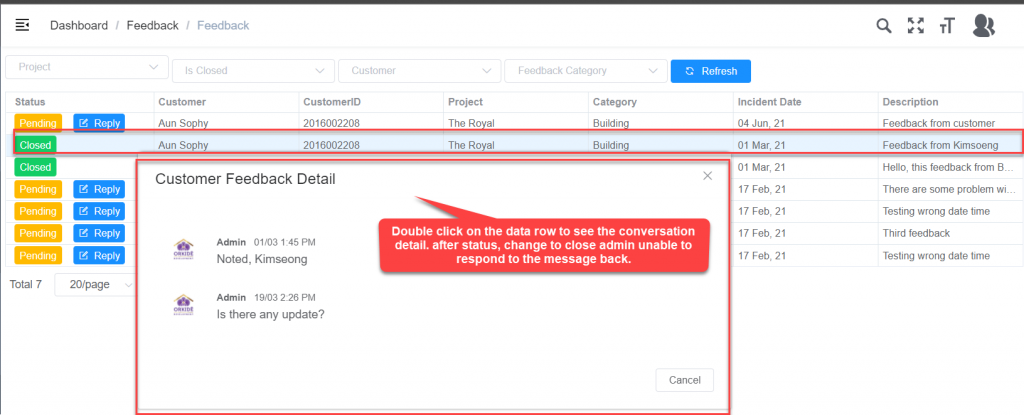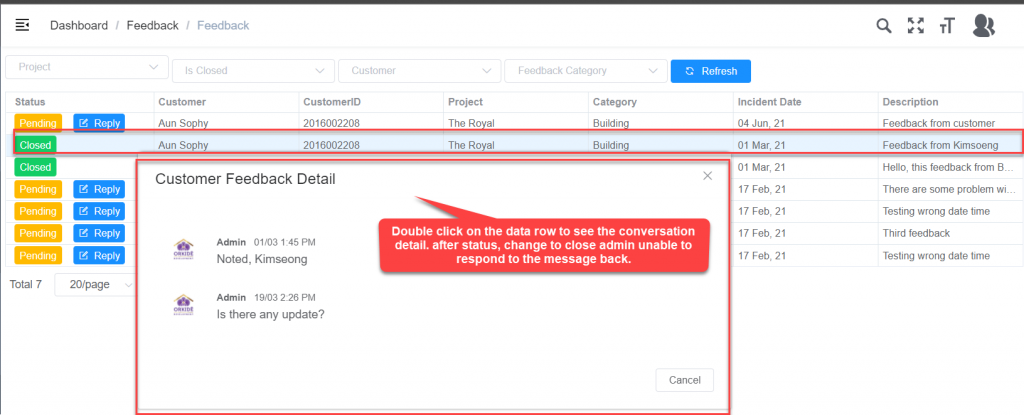Respond or Close Feedback
1. Introduction
This function is used to follow up and respond back to project public ability feedback from the Orkide Mobile App.
2. Feedback
Please follow the below step to navigate to the screen
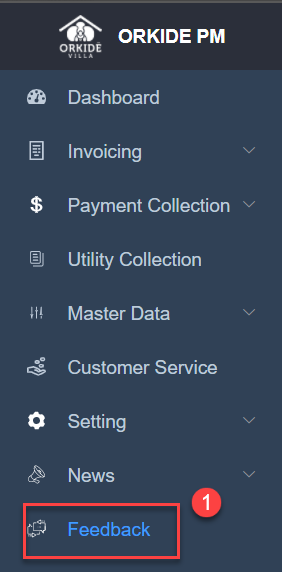
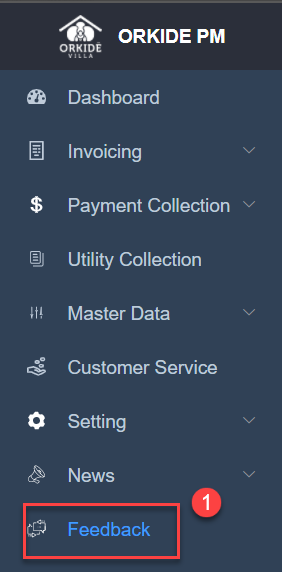
Pre-requisites
- Get residence feedback by Orkide Mobile App
3. Process Followed
- Go to the Feedback menu and click the menu to see all the feedback listing
- At the screen , feedback status as Pending property team is able to reply back from the message by clicking on Reply button action.
- At the screen feedback status as Close double click on the data row to see the conversation detail
4. Screen Glossary
4. 1 Feedback Listing Screen
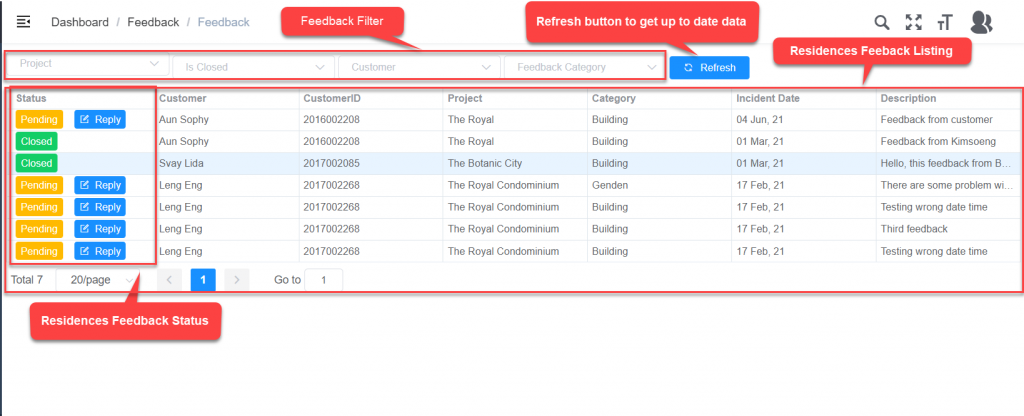
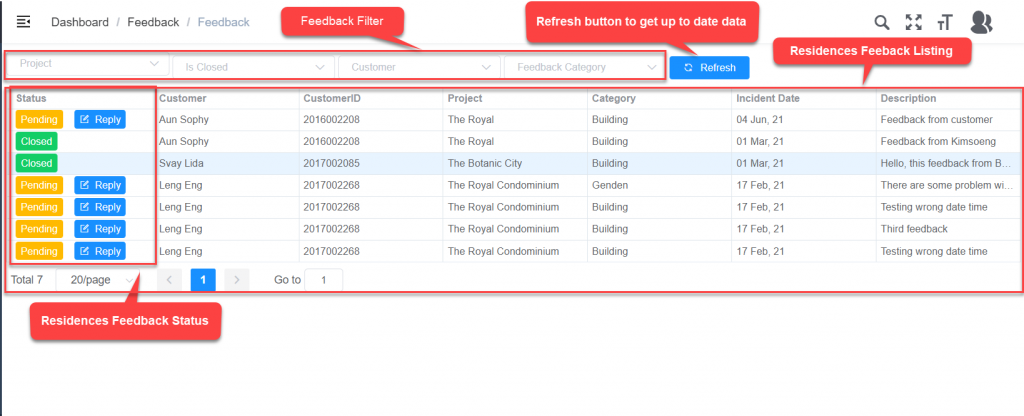
| No. | Field Name | Field Type | Description of Data |
| 1 | Refresh | Button | Refresh fetching last update data |
| 4 | Status | Button | Feedback status |
| 5 | Customer | Auto Populated | Displayed residence name. |
| 6 | Customer ID | Auto Populated | Displayed residence ID |
| 7 | Project | Auto Populated | Displayed residence project name |
| 8 | Category | Auto Populated | Displayed feedback residence category |
| 9 | Incident Date | Auto Populated | Displayed incident date |
| 10 | Description | Auto Populated | Displayed feedback description |
4.1.1 Residences Feedback Pending Status
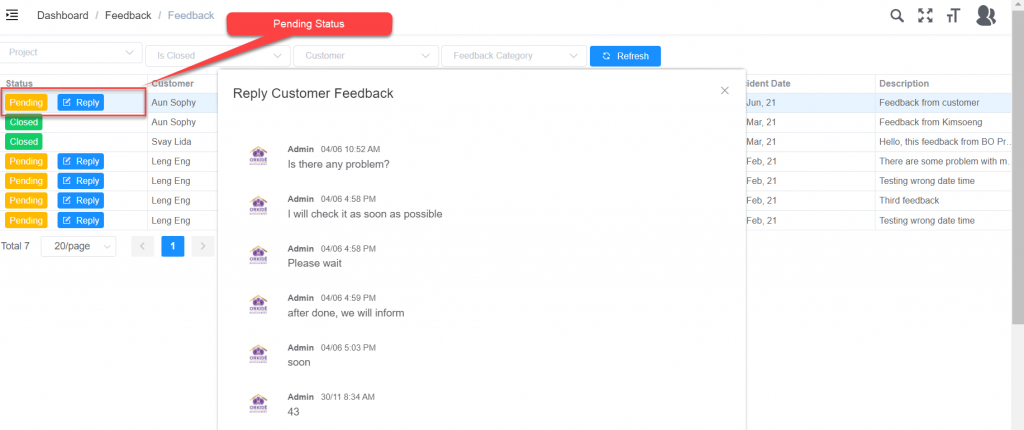
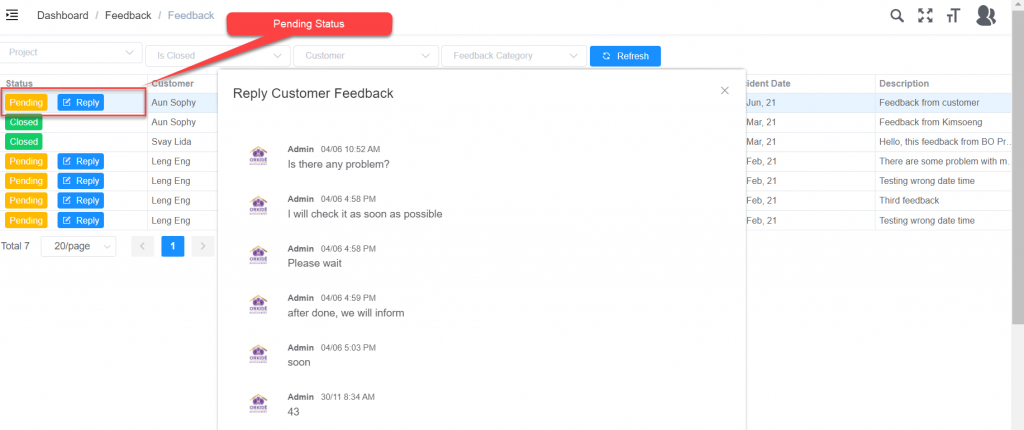
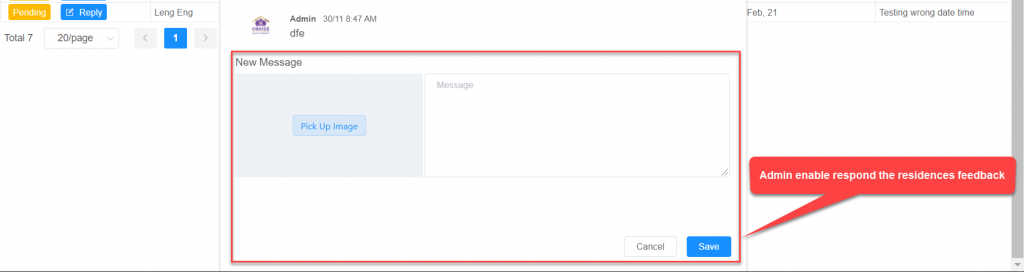
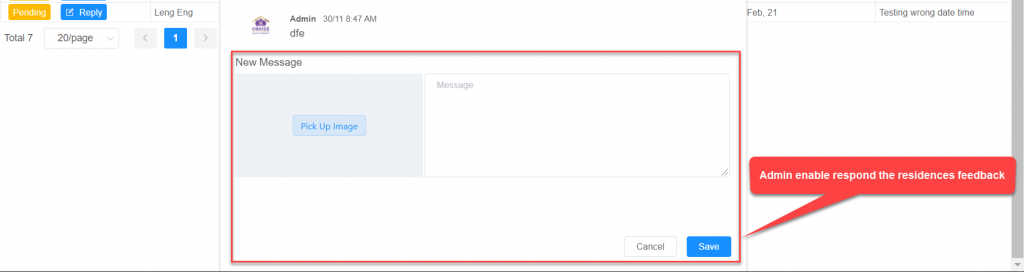
4.1.2 Residences Feedback CLose Status