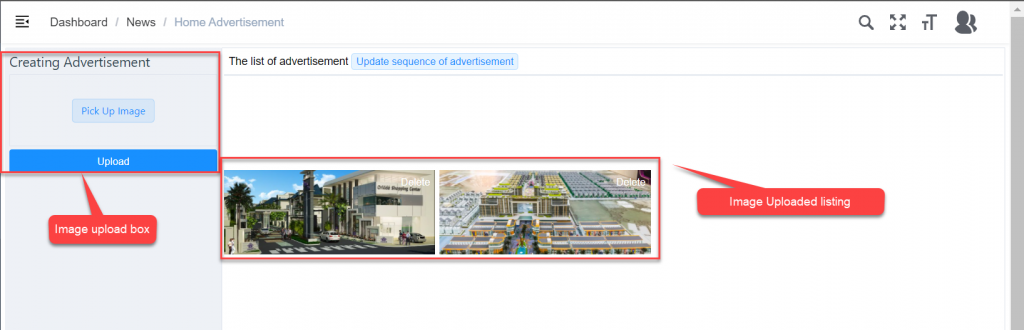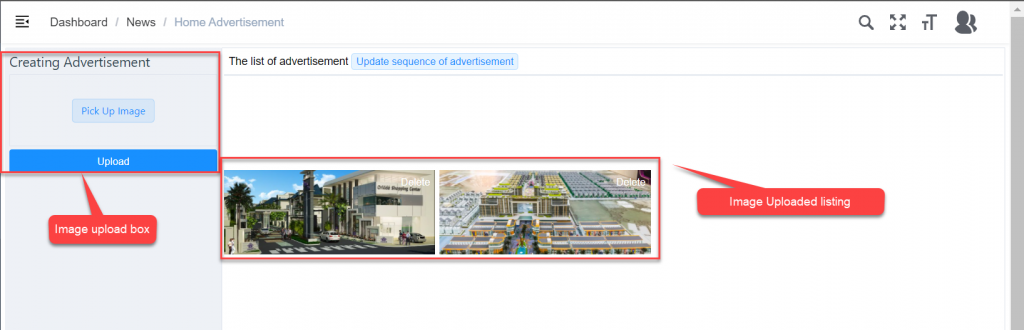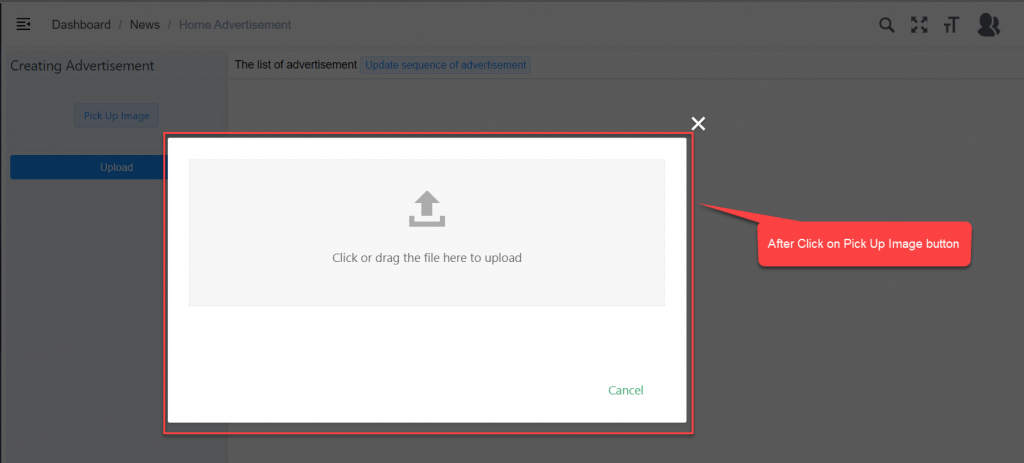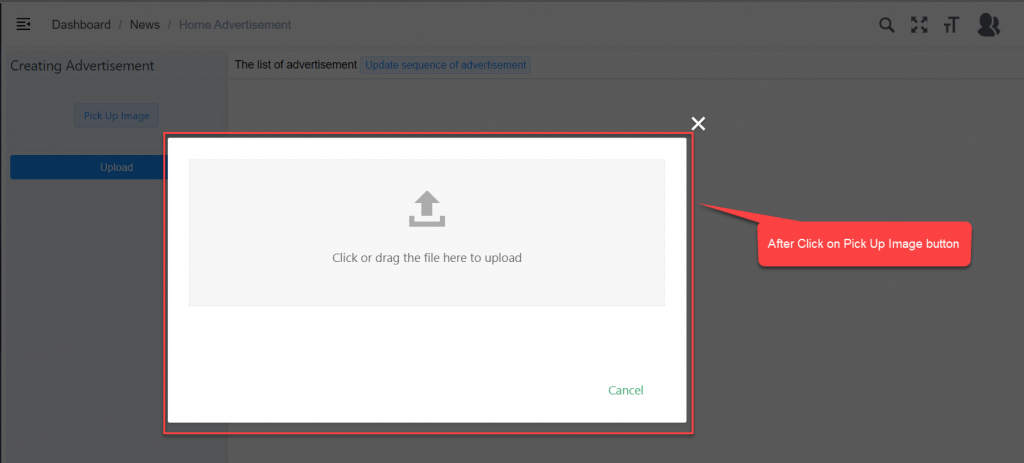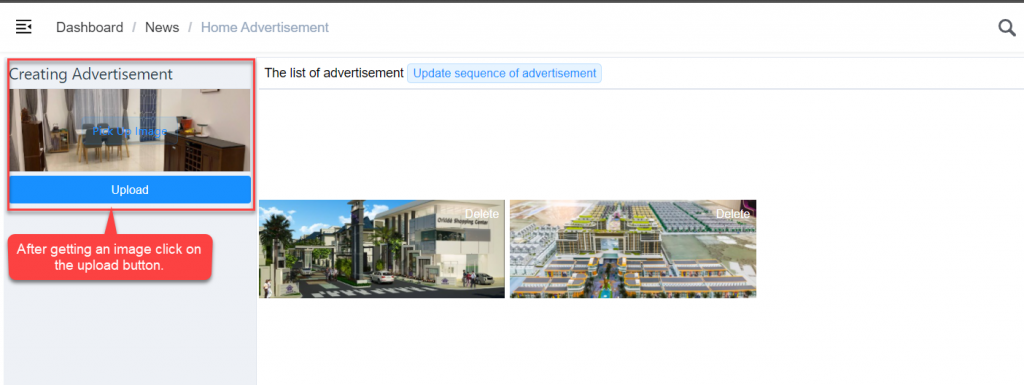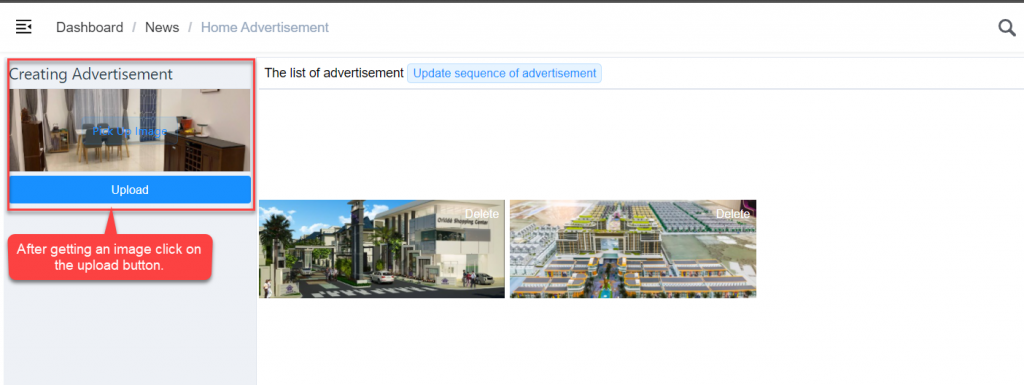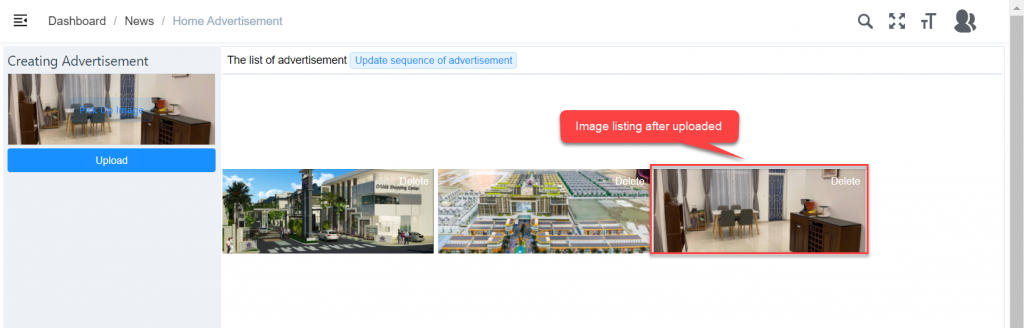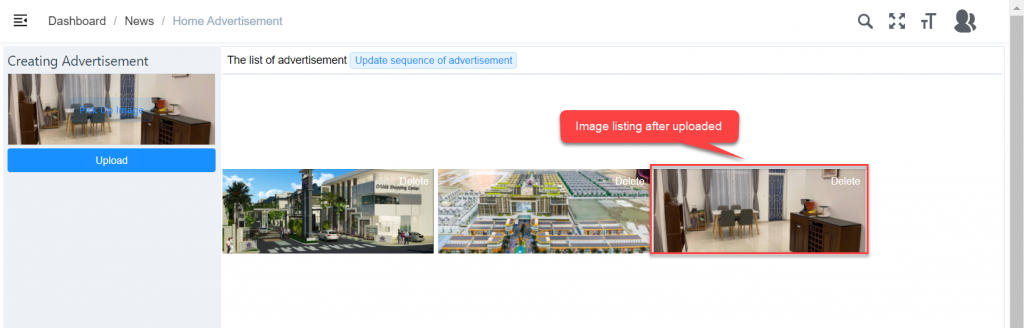Home Advertisement
1. Introduction
This function is used to upload an image slideshow displayed on the Orkide Mobile home screen.
2. News => Home Advertisement
Please follow the below step to navigate to the screen
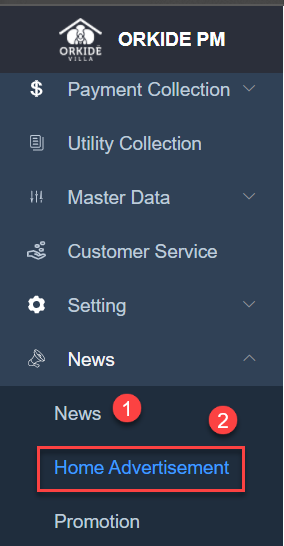
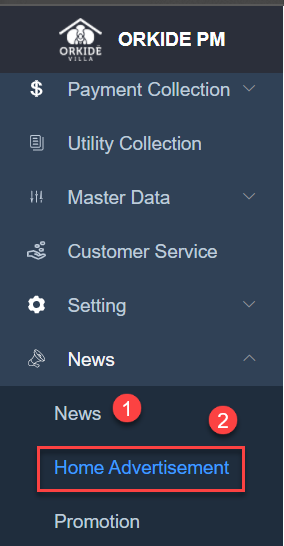
Pre-requisites
- No
3. Process Followed
- Go to News Menu and click on the Home Advertisement Sub-Menu the image listing screen will be displayed
- At the listing, screen click on the Pick-Up Image button the upload screen will be displayed then browse to get the image part
- After that click on the upload button to save the uploaded image
4. Screen Process Upload
4.1 Mobil Slideshow Interface
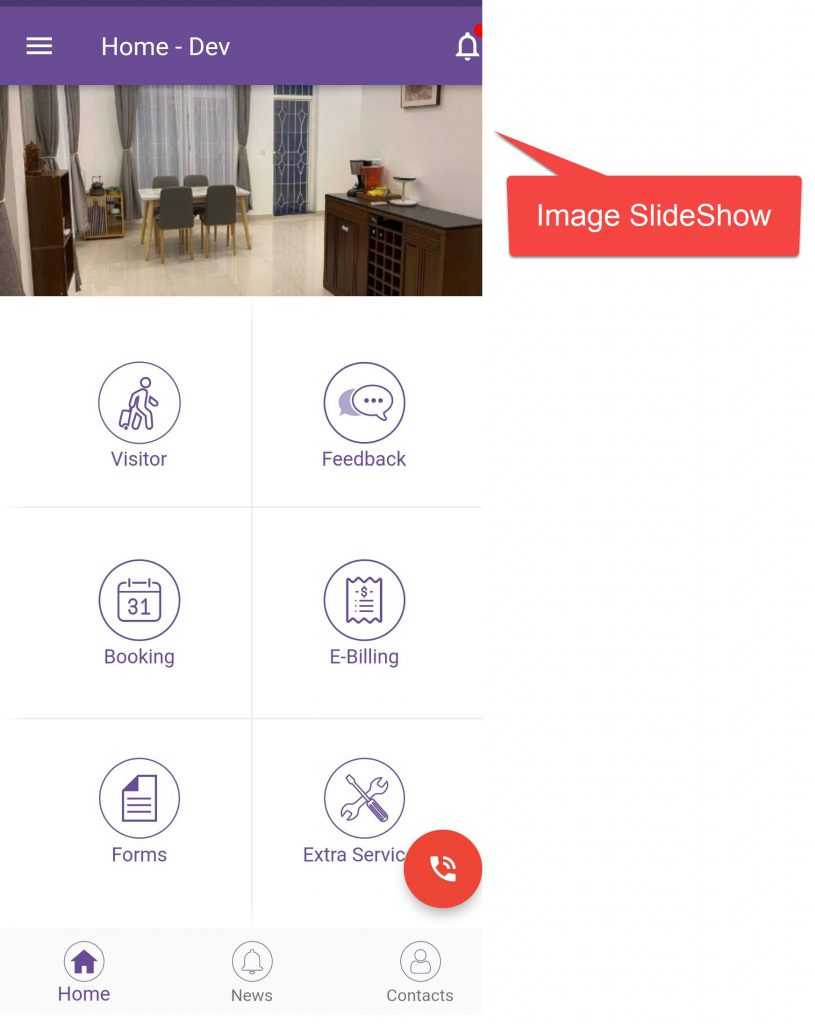
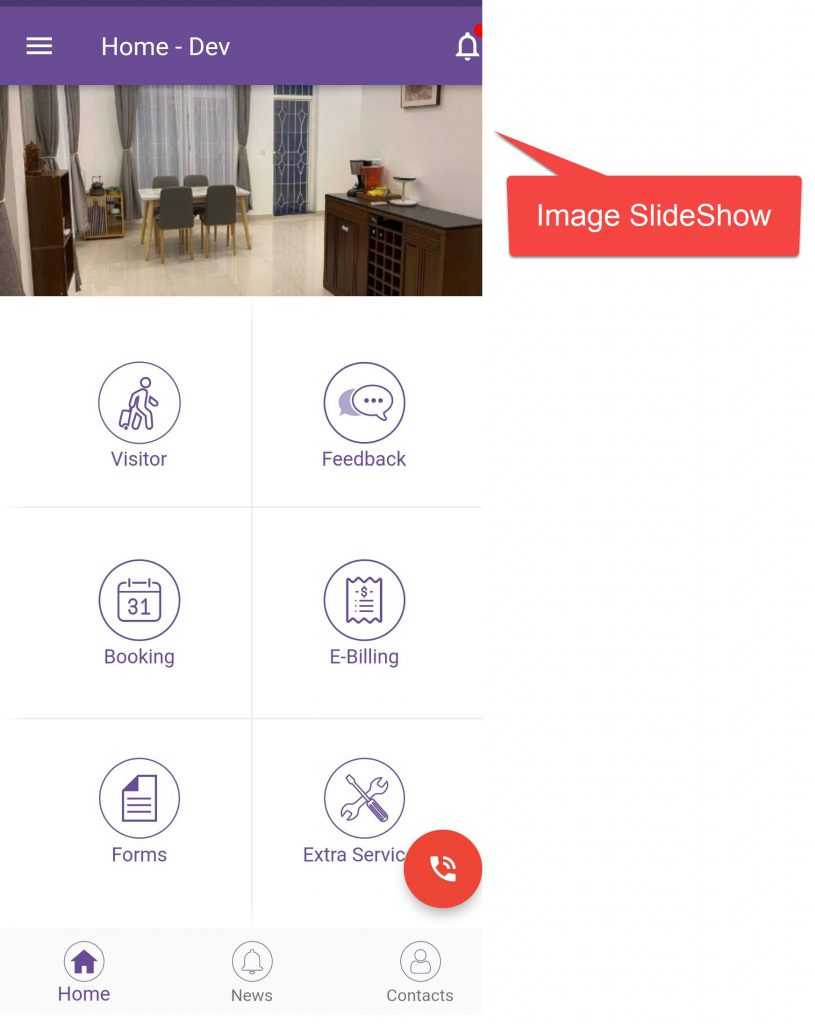
4.2 System Slideshow Image Upload