Delivery Company
1. Introduction
This function is used to create a company listing to be displayed in Orkide Mobile for Anonymous or deliverer registration.
2. Visitor => Delivery Company
Please follow the below step to navigate to the screen
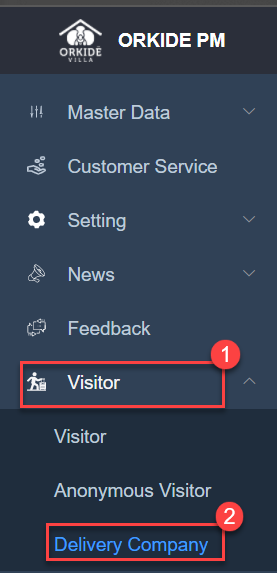
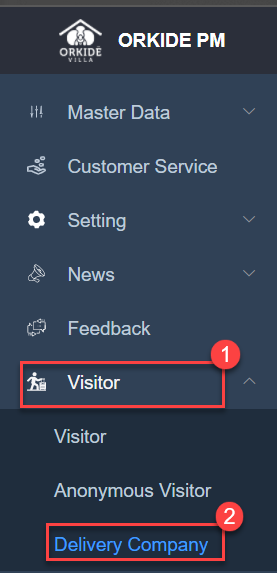
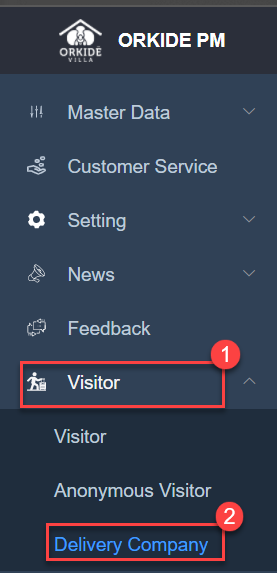
Pre-requisites
- No
3. Process Followed
- Go to the Visitor menu and click on Delivery Company Sub-Meu. The delivery company listing will be displayed
- At the listing, screen click on create button the creating delivery company listing screen will be pop-up
- Fill in all the company info and click on the Save button
4. Screen Glossary
4.1 Delivery Company Listing
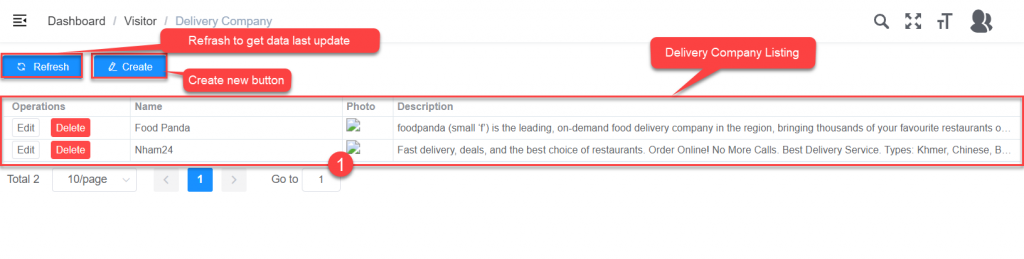
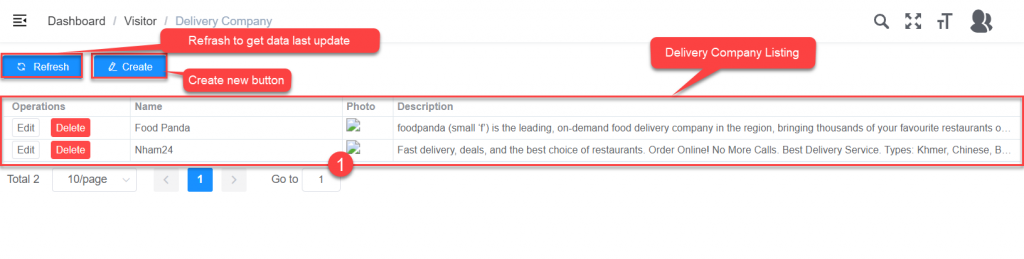
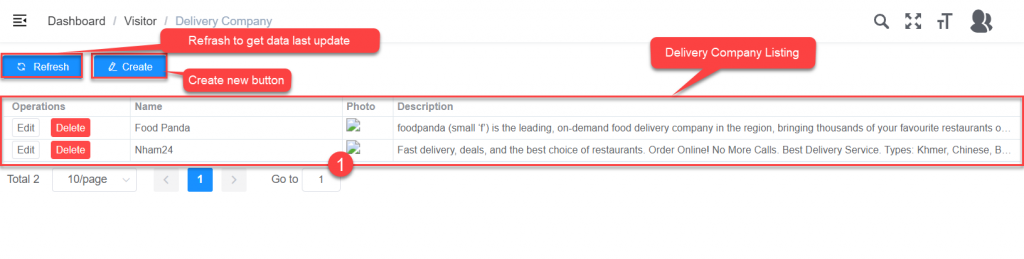
| No. | Field Name | Field Type | Description of Data |
| 1 | Refresh | Button | Refresh fetching last update data |
| 2 | Operation | Auto Populated | Displayed Edit and Delete button |
| 3 | Name | Auto Populated | Displayed delivery company name |
| 4 | Photo | Auto Populated | Displayed logo of the delivery company |
| 4 | Description | Auto Populated | Displayed description of the delivery company |
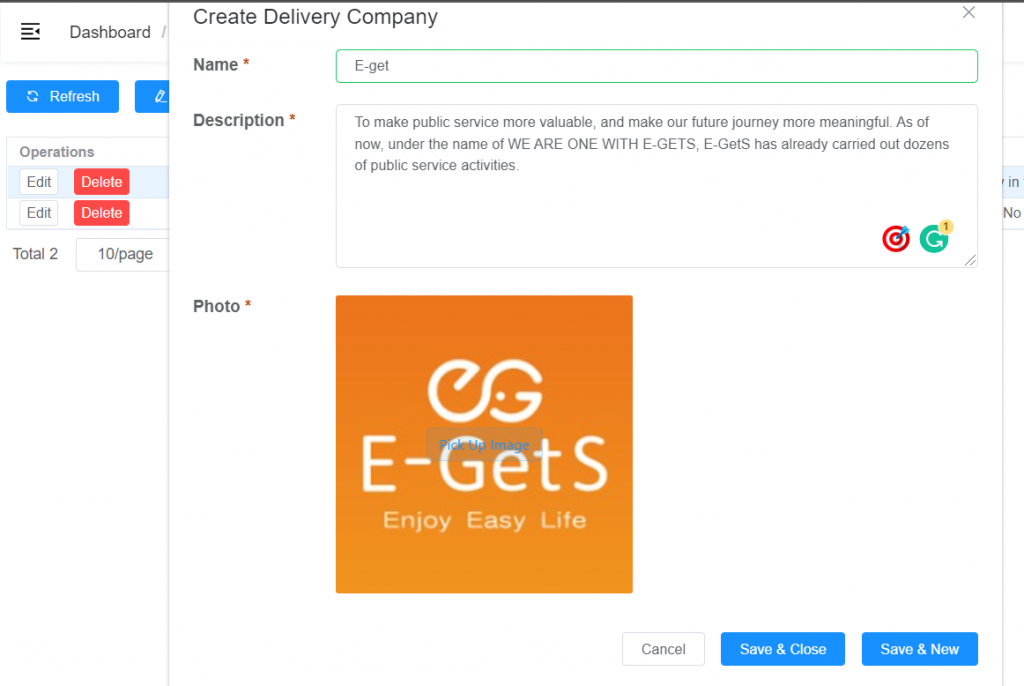
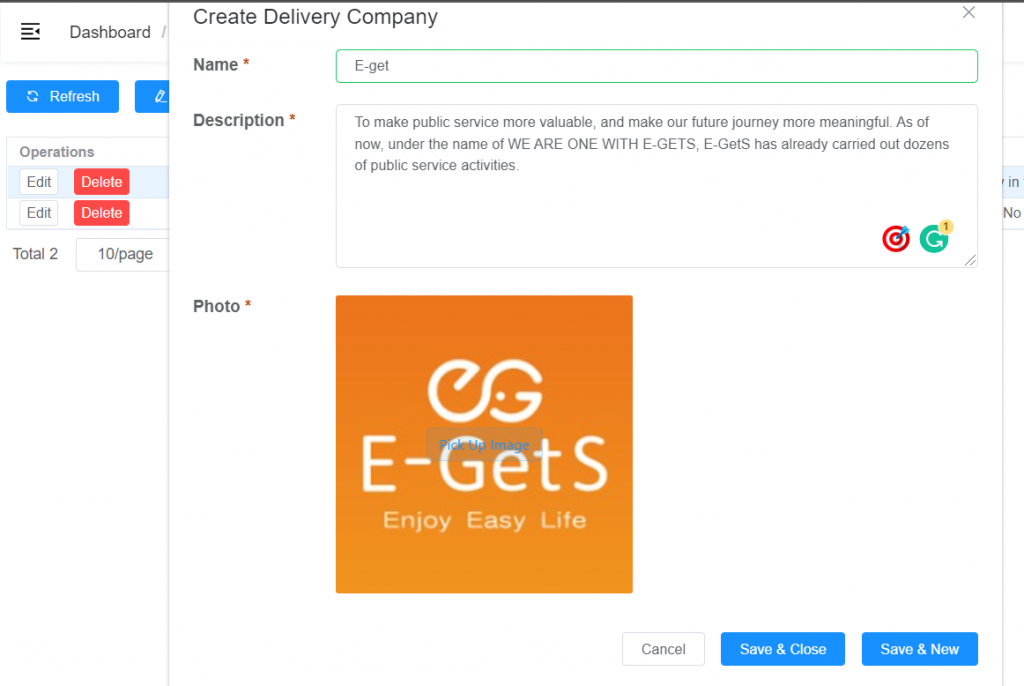
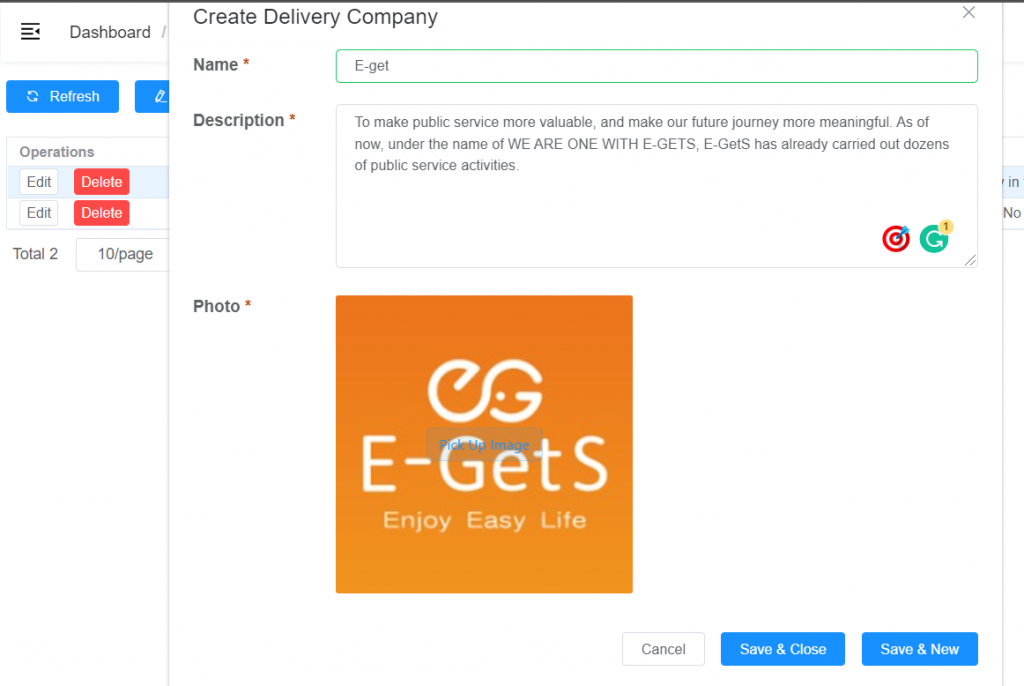
1. Introduction
This function is used to create a company listing to be displayed in Orkide Mobile for Anonymous or deliverer registration.
2. Visitor => Delivery Company
Please follow the below step to navigate to the screen
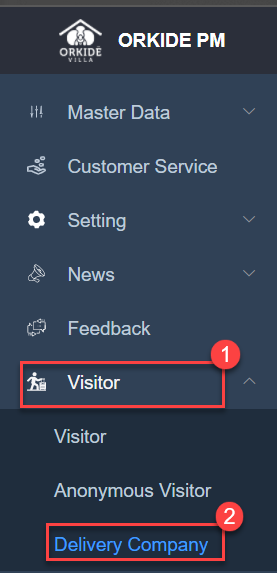
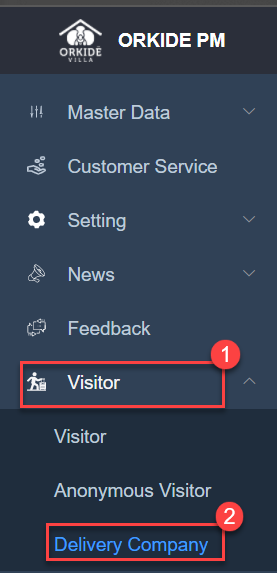
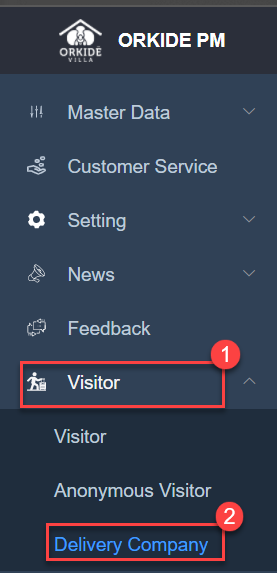
Pre-requisites
- No
3. Process Followed
- Go to the Visitor menu and click on Delivery Company Sub-Meu. The delivery company listing will be displayed
- At the listing, screen click on create button the creating delivery company listing screen will be pop-up
- Fill in all the company info and click on the Save button
4. Screen Glossary
4.1 Delivery Company Listing
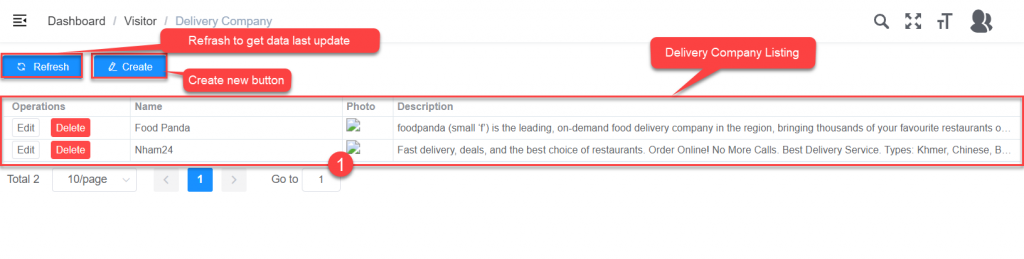
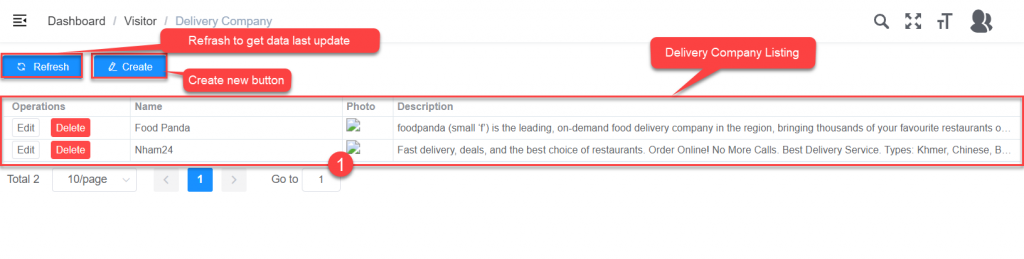
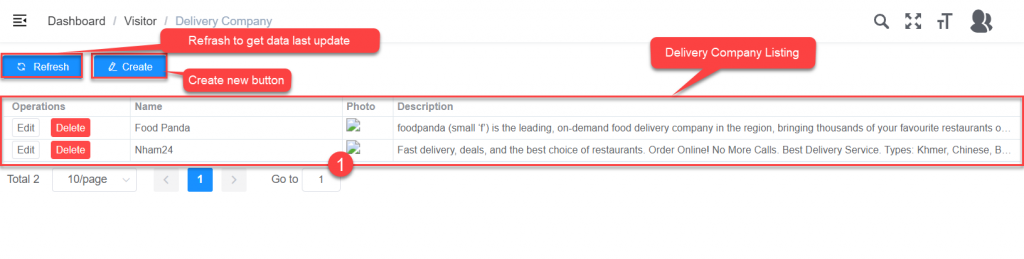
| No. | Field Name | Field Type | Description of Data |
| 1 | Refresh | Button | Refresh fetching last update data |
| 2 | Operation | Auto Populated | Displayed Edit and Delete button |
| 3 | Name | Auto Populated | Displayed delivery company name |
| 4 | Photo | Auto Populated | Displayed logo of the delivery company |
| 4 | Description | Auto Populated | Displayed description of the delivery company |
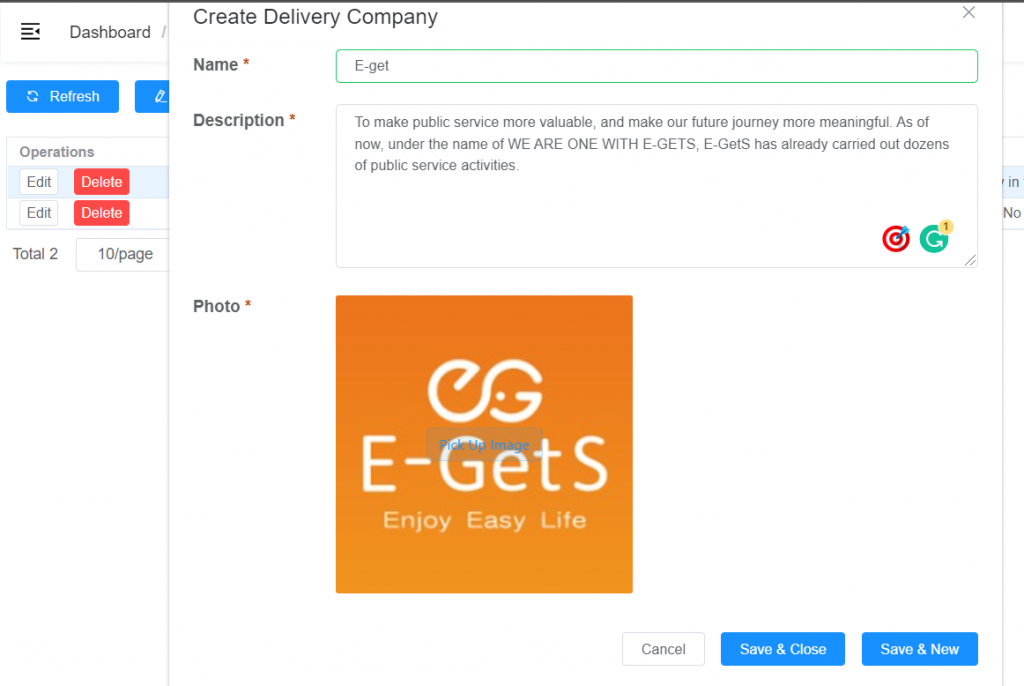
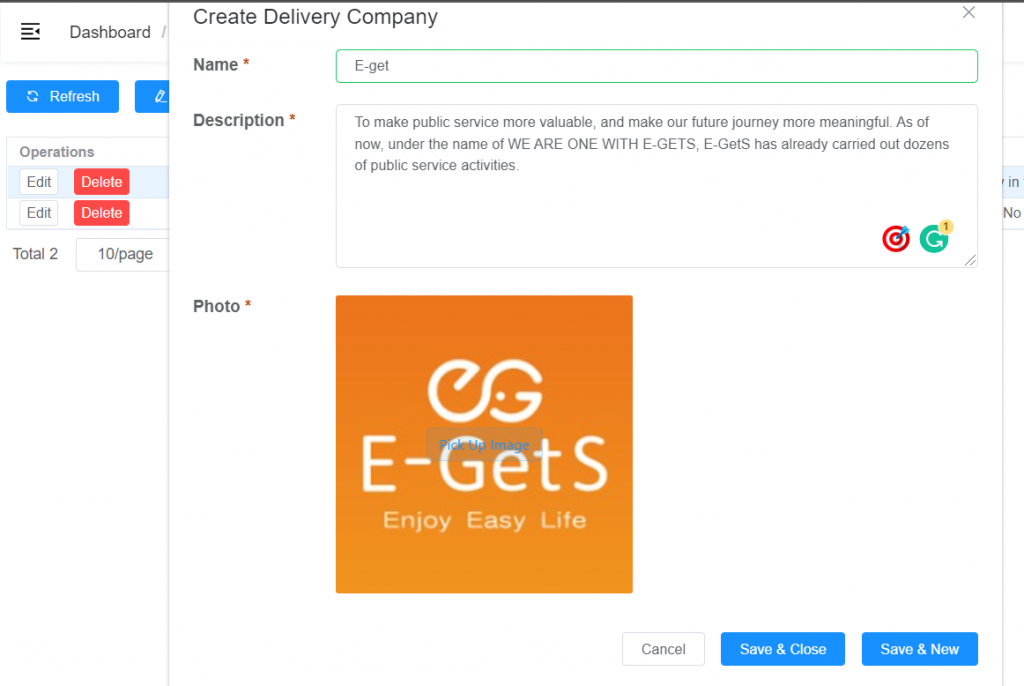
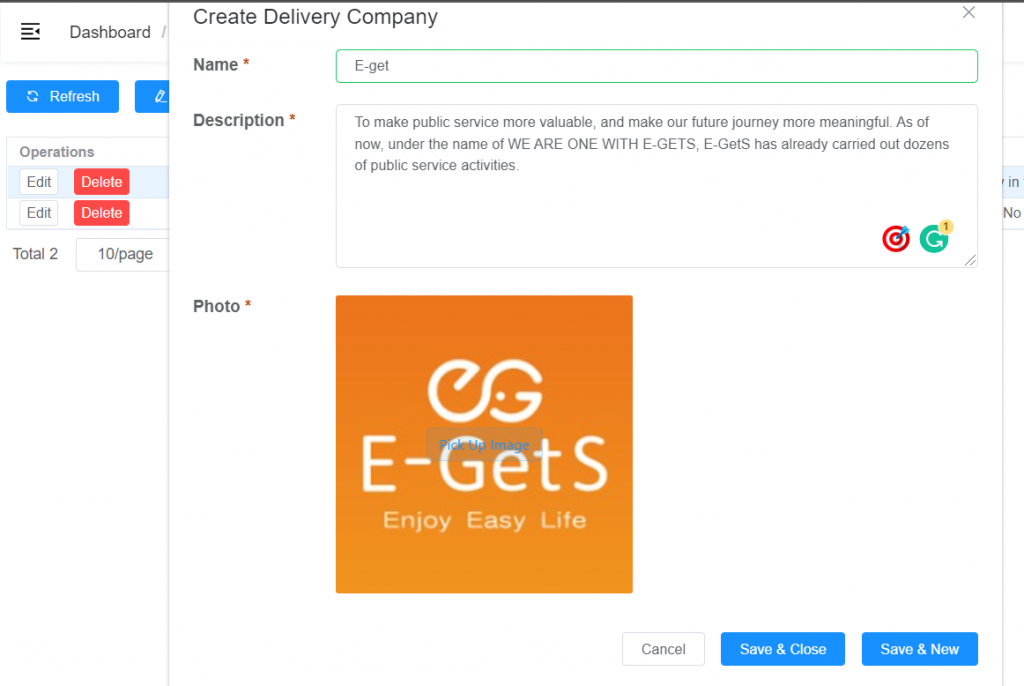
| No. | Field | Field Type | Description of Data |
| 1 | Name | Data Entry | Input the company name. It’s a compulsory field. |
| 2 | Description | Data Entry | Input the company description. It’s a compulsory field. |
| 3 | Photo | Data upload | upload the logo of the company logo. It’s a compulsory field. |
| 4 | Cancel | Auto Populated | This button is used to clear all data and back to the statement screen. |
| 5 | Save & Close | Auto Populated | This button is used to save the transition and close the screen. |
| 6 | Save & New | Auto Populated | This button is used to save the transition and stay on the same screen. |








